This is a sample piece of writing I created. My task was to produce a quick start guide for an app that I was already familiar with. I choose to write about MapMyWalk, which gave me the added benefit of going for a nice walk to capture screenshots and verify my instructions!
MapMyWalk Quick Start Guide
MapMyWalk is an app that tracks your route as you walk and provides helpful statistics. You can then save your results to view later and share with others.
This guide helps you to set up the MapMyWalk app and use it on your first walk.
Install the App
Download and install the MapMyWalk app from the relevant app store for your device:
Create an Account
To use MapMyWalk, you need an account. Follow these steps to create a new account.
- Open the app and tap JOIN NOW.
- On the Sign Up screen, enter the following information:
- First and last name
- Birthday
- Gender
- Country
- Password
- Tap SIGN UP.
- On the Personalise screen, do the following:
- Optionally, add a profile photo.
- Select your height in metres.
- Select your weight in kilograms.
- Tap the checkbox to accept the privacy policy.
- Tap DONE.
- On the screen asking if you want to subscribe, tap either Not Now or SUBSCRIBE depending on your preference.
- Tap NEXT, and then allow the app access to your device’s location.
- Read and accept the Sensitive Data Processing and Transfer Outside of Country/Region consents.
- Tap ACCEPT to create your account.
Your account is now created, and you are ready to start your first walk.
Start Your Workout
When you are ready to start walking, you need to start a workout in the app. To do this, open the app to the home screen, and then tap START WORKOUT. Your workout begins, and you can start walking.
During the Workout
As you walk, your route is tracked on the map. You can also see the time elapsed and your distance travelled at the bottom of the screen. To view more live statistics, such as calories burned and pace, tap the grey bar on the bottom panel. To return to the map view, tap the same bar again.
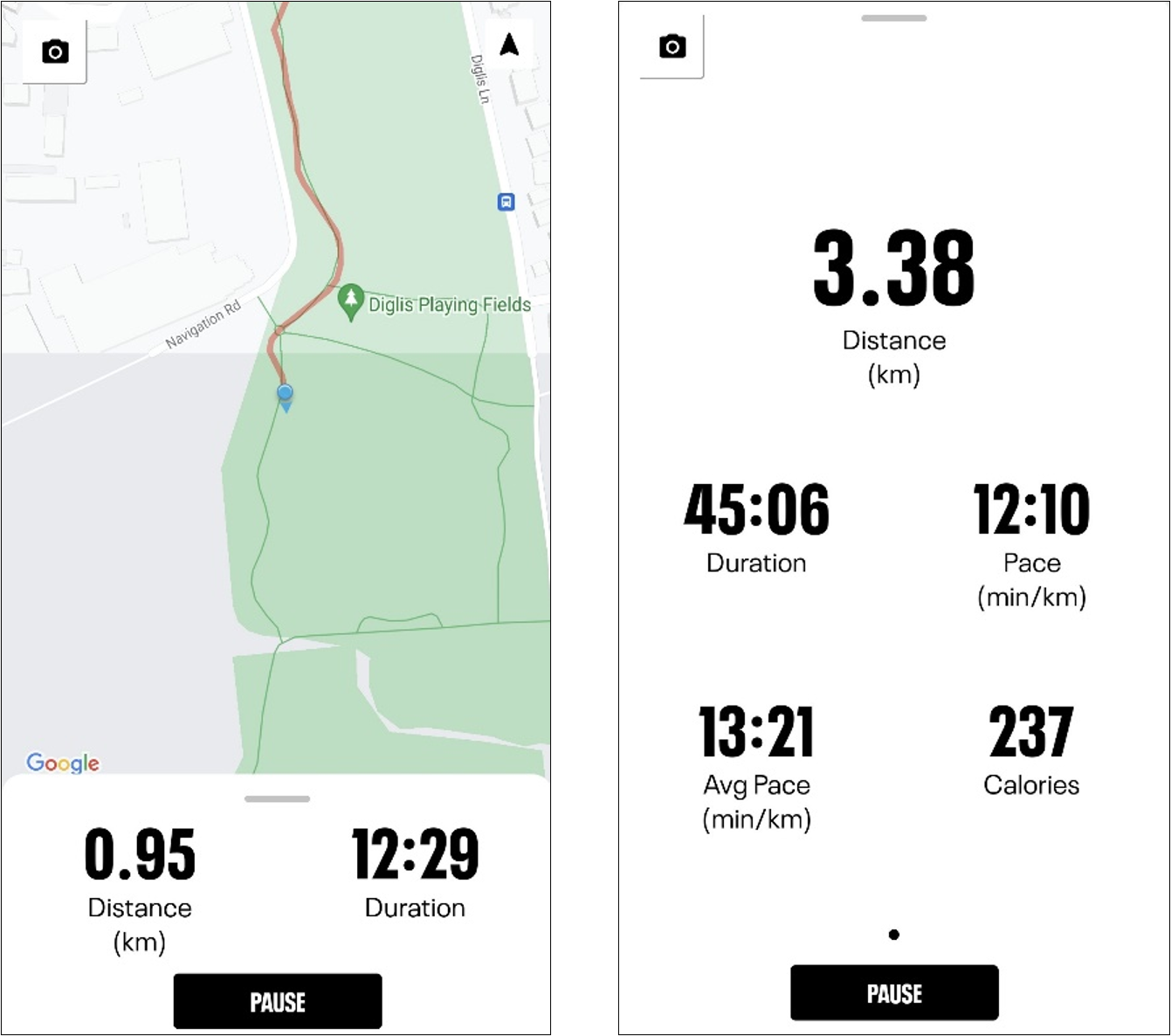
If you want to take a break, you can pause the workout. This temporarily stops the timer so the break does not affect your workout statistics. To pause the workout, tap PAUSE at the bottom of the screen. When you are ready to continue, tap RESUME.
During your walk, you can also take photos from within the app and have them automatically saved in your workout. To do this, tap the camera button at the top right of the screen, take a photo, and tap OK.
Ending the Workout
When you have finished your walk, you need to end the workout. This saves all the data that has been recorded. Follow these steps to end your workout:
- Tap PAUSE.
- Tap and hold HOLD TO FINISH.
- On the Save Workout screen, do the following:
- Edit the workout name.
- Add any notes you want to record about the walk.
- Add or remove photos as desired.
- Select the Visible To setting as either Private, Friends, or Public.
- Click SAVE WORKOUT.
Your workout results are now saved.
View Your Results
To access the results from your workout, tap the right-hand icon at the bottom of the screen. This opens the DASHBOARD screen, which shows your total weekly performance.
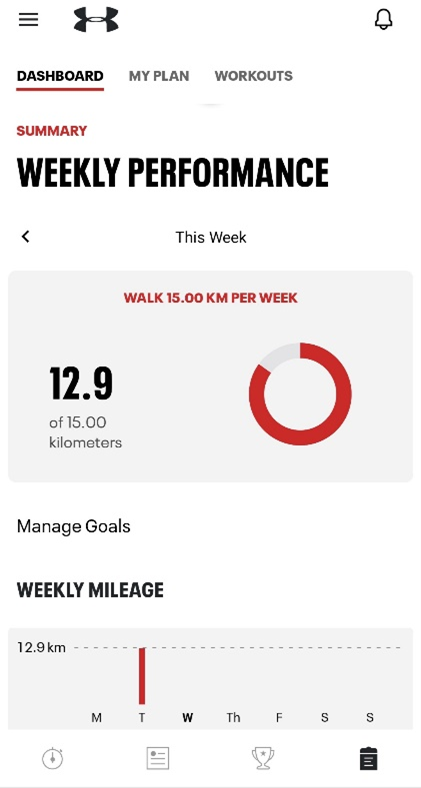
To view the individual workout you just completed, tap the WORKOUTS tab.
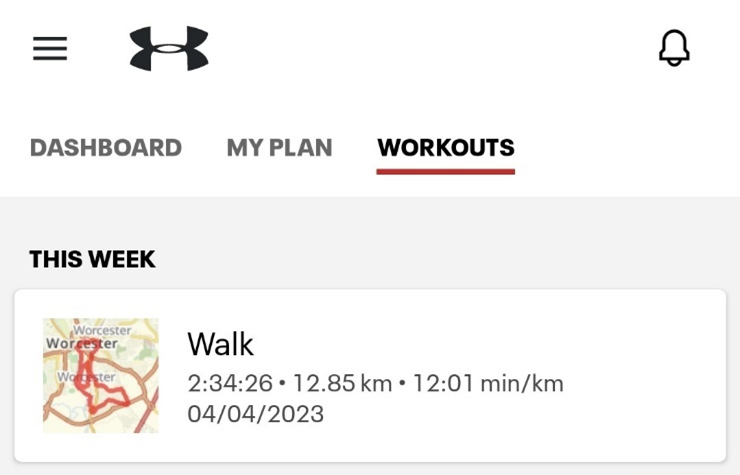
Here, you can see the workout by the name you chose previously. Tap it to open the detailed view, which includes a statistics summary, map of your walk, any photos taken, pace and elevation analysis, and weather information.
Next Steps
Now that you have successfully completed your first walk, the MapMyWalk app has many more features for you to explore. For example, you can:
- Set weekly goals for distance, duration, and number of workouts
- Share your workout results with friends
- Create workout plans